译(三十九)-Windows获取命令行运行时间

如有翻译问题欢迎评论指出,谢谢。
怎样获取 Windows 命令行的执行时间?
Kuroki Kaze asked:
- Windows 有内置方法能获取命令行运行时间吗?
Answers:
Casey.K - vote: 571
PowerShell 有一个
Measure-Command命令可以实现这个需求,不过你得确信你的电脑能运行 PowerShell。PS> Measure-Command { echo hi } Days : 0 Hours : 0 Minutes : 0 Seconds : 0 Milliseconds : 0 Ticks : 1318 TotalDays : 1.52546296296296E-09 TotalHours : 3.66111111111111E-08 TotalMinutes : 2.19666666666667E-06 TotalSeconds : 0.0001318 TotalMilliseconds : 0.1318Measure-Command会捕获命令的输出,但可以用Out-Default来将输出重定向至终端里。PS> Measure-Command { echo hi | Out-Default } hi Days : 0 ...正如 Makotoe 提到的,
Measure-Command返回一个TimeSpan对象,所以被测量的时间会以字段形式打印出来。使用ToString()可以将这个对象转为时间戳字符串。PS> (Measure-Command { echo hi | Out-Default }).ToString() hi 00:00:00.0001318如果
Measure-Command改变了终端文本颜色的话,[Console]::ResetColor()可以重置回来。user87453 - vote: 331
如果是为了
- 获取以 10ms 为步长的测量时间(用 hh:mm:ss.ff 的格式)
- 不下载和安装包
- 只想朴实无华敲几下就能实现(不会还有人不喜欢这样吧?)
复制下面的脚本为 batch 文件(比如 timecmd.bat):
@echo off @setlocal :: set start=%time% :: :: Runs your command cmd /c %* :: set end=%time% set options="tokens=1-4 delims=:.," for /f %options% %%a in ("%start%") do set start_h=%%a&set /a start_m=100%%b %% 100&set /a start_s=100%%c %% 100&set /a start_ms=100%%d %% 100 for /f %options% %%a in ("%end%") do set end_h=%%a&set /a end_m=100%%b %% 100&set /a end_s=100%%c %% 100&set /a end_ms=100%%d %% 100 :: set /a hours=%end_h%-%start_h% set /a mins=%end_m%-%start_m% set /a secs=%end_s%-%start_s% set /a ms=%end_ms%-%start_ms% if %ms% lss 0 set /a secs = %secs% - 1 & set /a ms = 100%ms% if %secs% lss 0 set /a mins = %mins% - 1 & set /a secs = 60%secs% if %mins% lss 0 set /a hours = %hours% - 1 & set /a mins = 60%mins% if %hours% lss 0 set /a hours = 24%hours% if 1%ms% lss 100 set ms=0%ms% :: :: Mission accomplished set /a totalsecs = %hours%*3600 + %mins%*60 + %secs% echo command took %hours%:%mins%:%secs%.%ms% (%totalsecs%.%ms%s total)用法
如果把它加到系统环境(Path)下,就能像这样简单调用它:
timecmd [your command]例如:
C:\>timecmd pause Press any key to continue . . . command took 0:0:1.18如果希望将输出重定向,就像这样:
timecmd "dir c:\windows /s > nul"但要注意这个命令只能在半夜前用,或者半夜后用,如果运行时间超过24小时就会出现错误。
LietKynes - vote: 261
呼呼呼,最简单的肯定是这个了:
echo %time% YourApp.exe echo %time%适合所有开箱即用的 Windows!
译者注:Windows out of the box,我不清楚有没有其它意思,所以用了直译,即开箱即用的 Windows。
考虑到应用可能会有终端输出,所以可以加上临时变量来存储开始时间:
set startTime=%time% YourApp.exe echo Start Time: %startTime% echo Finish Time: %time%
How do I measure execution time of a command on the Windows command line?
Kuroki Kaze asked:
- Is there a built-in way to measure execution time of a command on the Windows command line?
Windows 有内置方法能获取命令行运行时间吗?
- Is there a built-in way to measure execution time of a command on the Windows command line?
Answers:
Casey.K - vote: 571
PowerShell has a cmdlet for this called
Measure-Command. You\'ll have to ensure that PowerShell is available on the machine that runs it.
PowerShell 有一个Measure-Command命令可以实现这个需求,不过你得确信你的电脑能运行 PowerShell。PS> Measure-Command { echo hi } Days : 0 Hours : 0 Minutes : 0 Seconds : 0 Milliseconds : 0 Ticks : 1318 TotalDays : 1.52546296296296E-09 TotalHours : 3.66111111111111E-08 TotalMinutes : 2.19666666666667E-06 TotalSeconds : 0.0001318 TotalMilliseconds : 0.1318Measure-Commandcaptures the command\'s output. You can redirect the output back to your console usingOut-Default:
Measure-Command会捕获命令的输出,但可以用Out-Default来将输出重定向至终端里。PS> Measure-Command { echo hi | Out-Default } hi Days : 0 ...As Makotoe commented,
Measure-Commandreturns aTimeSpanobject, so the measured time is printed as a bunch of fields. You can format the object into a timestamp string usingToString():
正如 Makotoe 提到的,Measure-Command返回一个TimeSpan对象,所以被测量的时间会以字段形式打印出来。使用ToString()可以将这个对象转为时间戳字符串。PS> (Measure-Command { echo hi | Out-Default }).ToString() hi 00:00:00.0001318If the command inside
Measure-Commandchanges your console text color, use[Console]::ResetColor()to reset it back to normal.
如果Measure-Command改变了终端文本颜色的话,[Console]::ResetColor()可以重置回来。user87453 - vote: 331
If you want
如果是为了- To measure execution time down to the hundredth of a second in (hh:mm:ss.ff format)
获取以 10ms 为步长的测量时间(用 hh:mm:ss.ff 的格式) - To not have to download and install a resource pack
不下载和安装包 - To look like a huge DOS nerd (who doesn\'t)
只想朴实无华敲几下就能实现(不会还有人不喜欢这样吧?)
- To measure execution time down to the hundredth of a second in (hh:mm:ss.ff format)
Try copying the following script into a new batch file (e.g. timecmd.bat):
复制下面的脚本为 batch 文件(比如 timecmd.bat):@echo off @setlocal :: set start=%time% :: :: Runs your command cmd /c %* :: set end=%time% set options="tokens=1-4 delims=:.," for /f %options% %%a in ("%start%") do set start_h=%%a&set /a start_m=100%%b %% 100&set /a start_s=100%%c %% 100&set /a start_ms=100%%d %% 100 for /f %options% %%a in ("%end%") do set end_h=%%a&set /a end_m=100%%b %% 100&set /a end_s=100%%c %% 100&set /a end_ms=100%%d %% 100 :: set /a hours=%end_h%-%start_h% set /a mins=%end_m%-%start_m% set /a secs=%end_s%-%start_s% set /a ms=%end_ms%-%start_ms% if %ms% lss 0 set /a secs = %secs% - 1 & set /a ms = 100%ms% if %secs% lss 0 set /a mins = %mins% - 1 & set /a secs = 60%secs% if %mins% lss 0 set /a hours = %hours% - 1 & set /a mins = 60%mins% if %hours% lss 0 set /a hours = 24%hours% if 1%ms% lss 100 set ms=0%ms% :: :: Mission accomplished set /a totalsecs = %hours%*3600 + %mins%*60 + %secs% echo command took %hours%:%mins%:%secs%.%ms% (%totalsecs%.%ms%s total)Usage
用法If you put timecmd.bat in a directory in your path, you can call it from anywhere like this:
如果把它加到系统环境(Path)下,就能像这样简单调用它:timecmd [your command]E.g.
例如:C:\>timecmd pause Press any key to continue . . . command took 0:0:1.18If you want to do output redirection, you can quote the command like this:
如果希望将输出重定向,就像这样:timecmd "dir c:\windows /s > nul"This should handle commands that run from before- to after-midnight, but the output will be wrong if your command runs for 24 hours or more.
但要注意这个命令只能在半夜前用,或者半夜后用,如果运行时间超过24小时就会出现错误。
LietKynes - vote: 261
Hehe, the most simple solution might be this:
呼呼呼,最简单的肯定是这个了:echo %time% YourApp.exe echo %time%This works on every Windows out of the box.
适合所有开箱即用的 Windows!译者注:Windows out of the box,我不清楚有没有其它意思,所以用了直译,即开箱即用的 Windows。
In case of an application using console output, it might be convenient to store the starting time in a temporary variable:
考虑到应用可能会有终端输出,所以可以加上临时变量来存储开始时间:set startTime=%time% YourApp.exe echo Start Time: %startTime% echo Finish Time: %time%
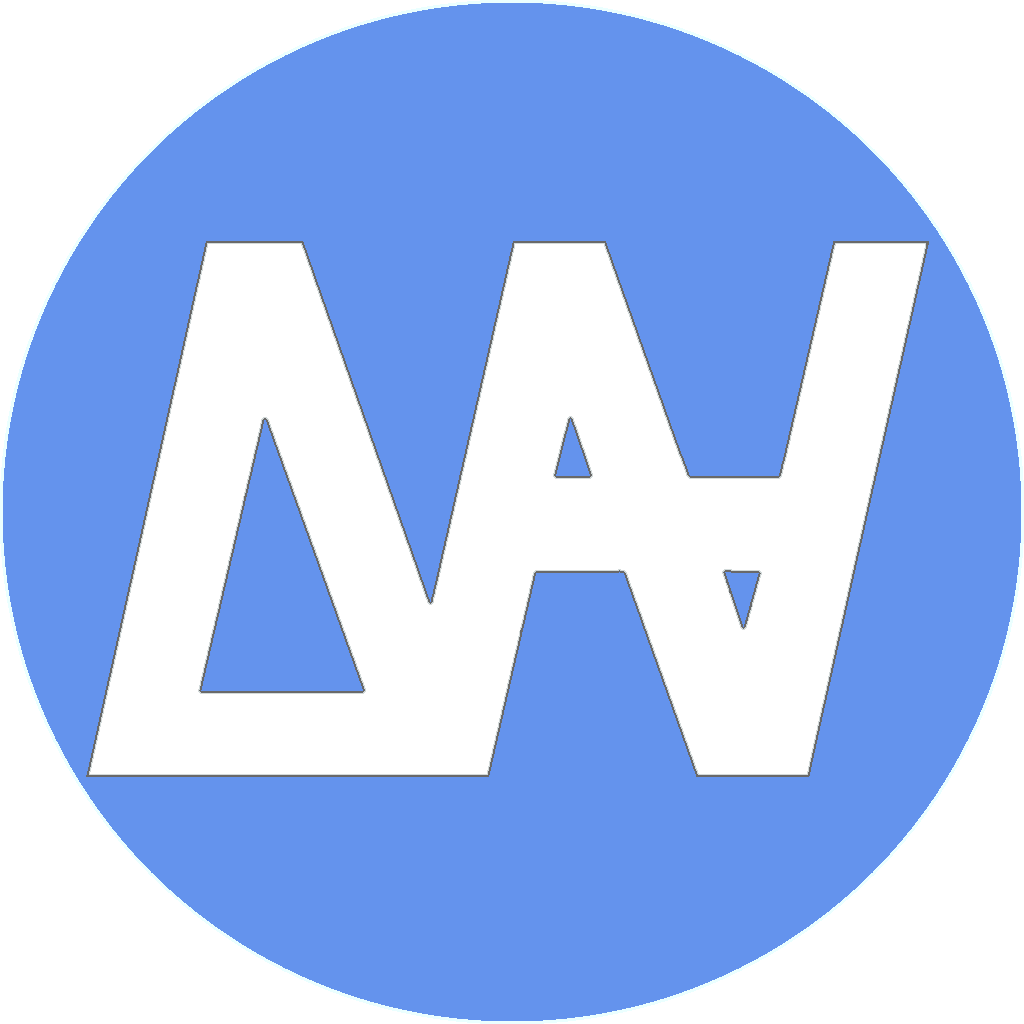

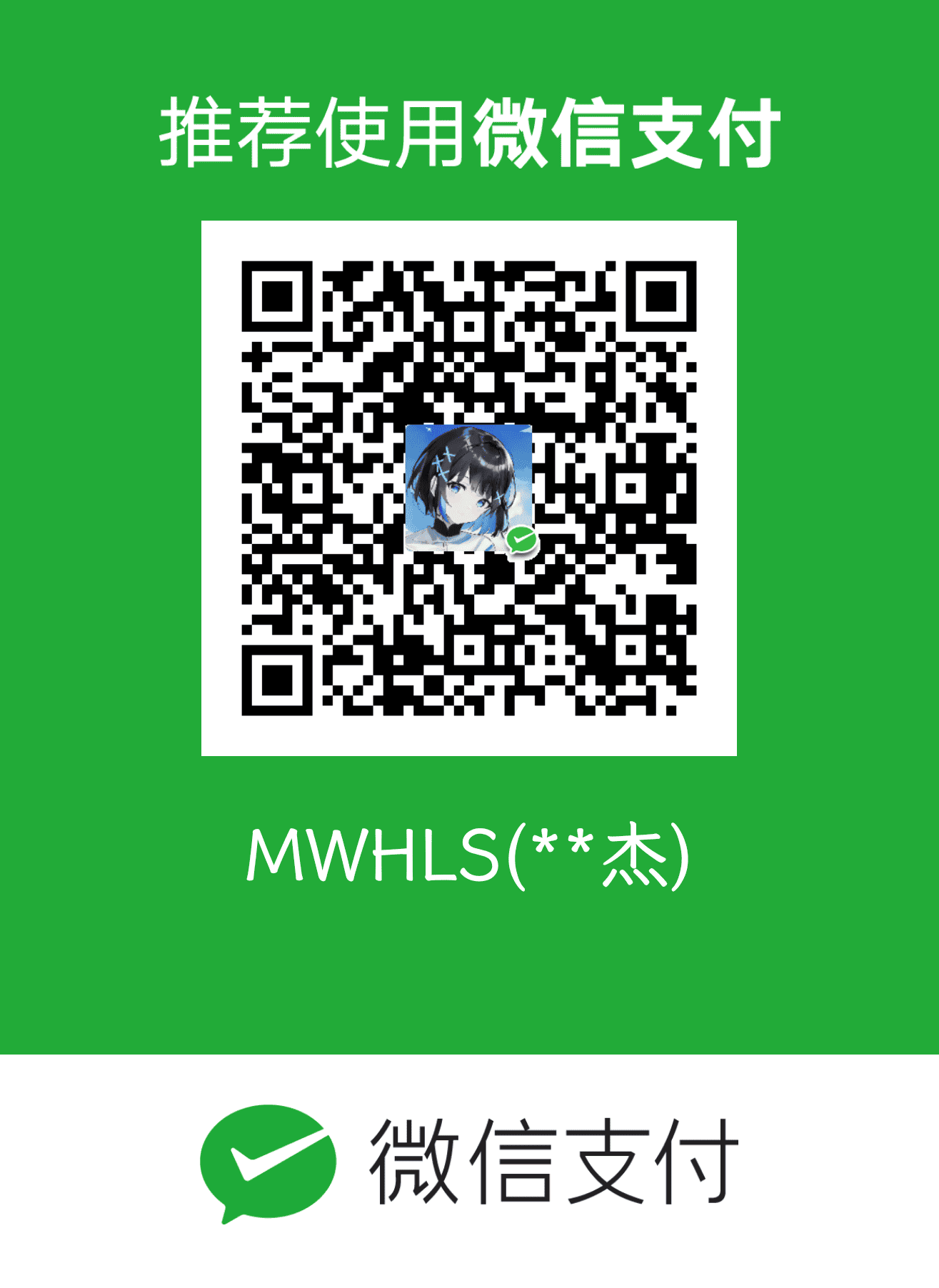
共有 0 条评论