WordPress不备份WP目录完成完整迁移-仅备份数据库/图片

在迁移WordPress时,因为源主机FTP对大文件的下载十分不友好,导致我无法下载备份文件,尝试了WordPress自带的导入及导出功能,也无法正常使用。
于是尝试了只迁移数据库文件,没想到也能迁移成功。
2022/1/23:更新为 Markdown 格式。
迁移数据库
将源数据库导出,并导入至新主机的数据库,并修改其中的wp_options表,将siteurl与home的值修改为新网站的链接。

安装WordPress
安装与源主机相同版本的WordPress,并按正常安装过程进行安装,若导入数据库成功,则在安装过程中,输入数据库信息后即可直接进入WordPress管理界面。
安装主题与插件
在管理页面安装主题与插件,如果导入数据库成功,安装页面会提示缺失了什么插件,安装完成后注意启用主题及插件。
我这里是保存了主题文件,因此,我在安装WordPress前,直接将主题移动至安装包的wp-content中,因此在上一步安装完WordPress后,主题已经自动被启用了。
修改设置
安装完成后,打开WP页面,界面首页显示除图片缺失外会与原WP页面相同。
点击任意文章,若能正常打开,跳过此步骤。
若无法打开文章/分类/标签,则需在后台设置中的固定链接,设置成朴素的固定链接,保存,打开任意文章,能正常显示后再根据自己需求更改固定链接。
恢复图片
1.与无法备份网站的原因一样,图片我也无法备份下来,但好在我没有将本地图片删除,因此将缺失图片清空(如不记得文章特色图像的名称请勿清空)后,根据文章重新上传才成功恢复图片。
文章中每个图片的名称都有标注,除了工作量大以外,文章内图片的恢复并不麻烦。而文章的特色图像,需要根据它在图片库中的名称进行恢复。
2.此外,最便捷的方法,是将图片文件夹上传至新WP对应目录中。
即,将wordpress\wp-content中的uploads文件夹复制至新WP的wordpress\wp-content中。
我没有尝试过直接将本地图片目录作为uploads上传,因为我图片比较少,以及uploads文件夹内的图片也不是源图片。
In WordPress transfering, my FTP is not friendly to big file downloading , which makes backup file downloading fail. And the import and expoort functions of WordPress are failed to work either.
Finally, I try to transfer database file merely, and it works.
Database Transfer
Export the original database, and import it to new database. Then, change siteurl and home value by new website link(if different) in table wp_options.

WordPress Install
Install a same version WordPress as origin web. If the database transfer successful, we will enter WordPress admin page directly by inputting database information merely.
Theme and Plugins Install
Install theme and plugins in admin page, if the database transfer successful, it will show the missing plugins, install them.
I save the theme file, so, I just copy theme to folder wp-content. And the theme enabled automaticly in previous step.
Reference:Theme folder/Plugins folder
Options change
After installing, open WP web, it will show a same page like your origin web except pictures.
Open any archive, if success, skip the next step.
If 404 or something else, change fixed link to simple link in admin page, save, and open any archive to check whether it works.
Pictures Recover
1.As the reason of backup downloading fail, pictures are also failed, fortunately, I have their backup.
What we need to do is uploading pictures.
Every picture of archives has its mark, it is easy to recover them.
2.Besides, the most easiest method is upload origin pictures folder into WP folder.
It local in wordpress\wp-content\uploads.
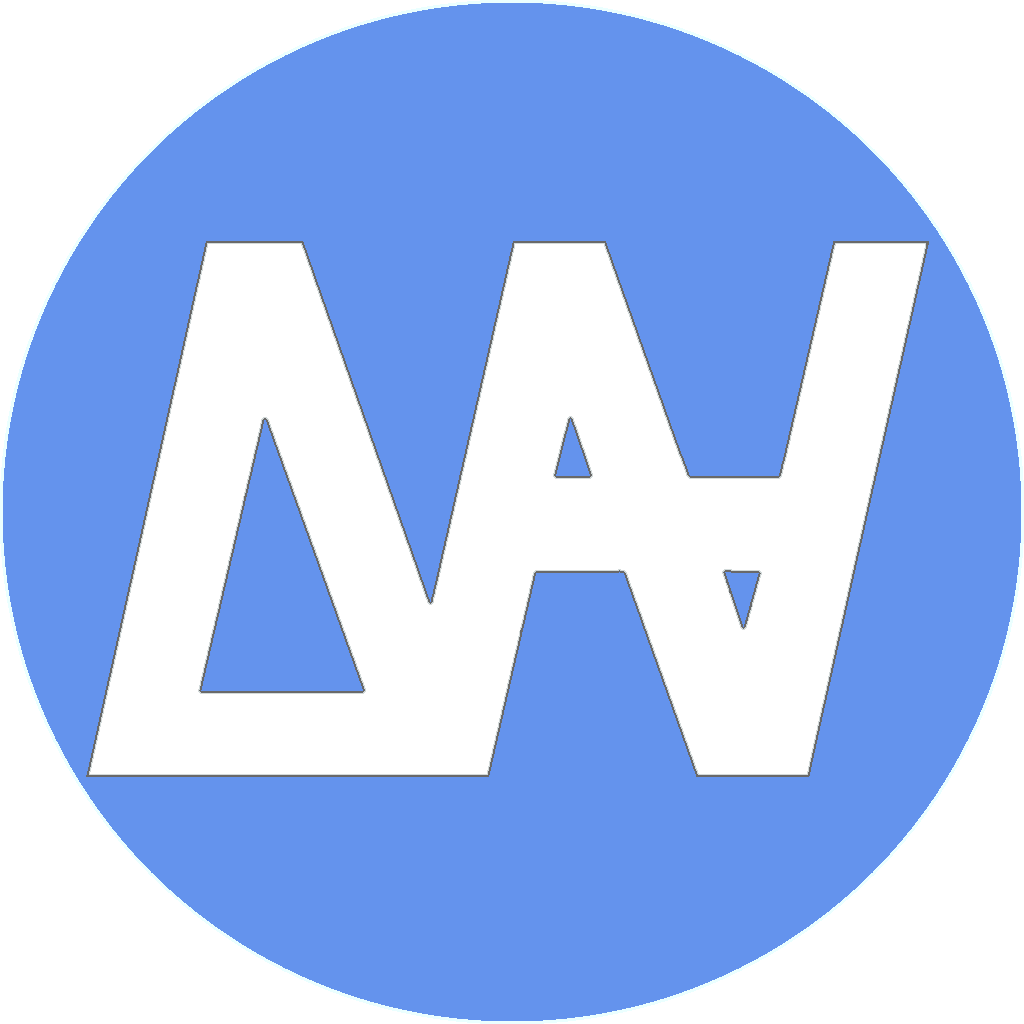

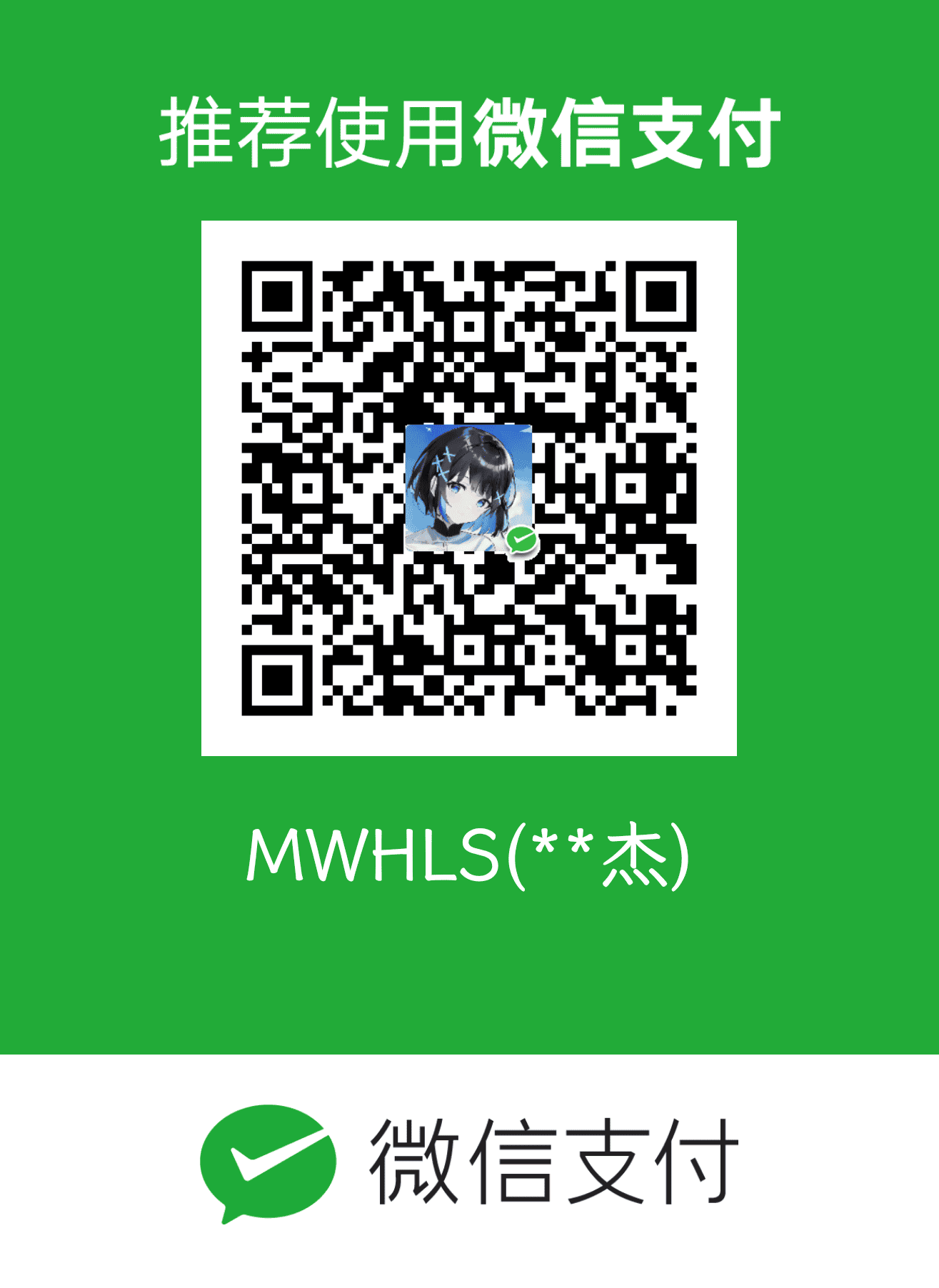
共有 0 条评论